A citizen of India needs an Aadhaar to enjoy certain government welfare facilities provided by the Government of India. The document acts as a proof of address and identity for an individual. Aadhaar is a 12-digit unique identification number issued by the Unique Identification Authority of India (UIDAI). Once an individual enrols for the Aadhaar card by visiting Aadhaar Centres or Banks/Post-offices, he/she can download and print UIDAI Aadhaar by using the enrolment ID, virtual ID or Aadhaar number provided by the UIDAI. Once a number is issued, he/she can follow these different steps for Aadhar card download.
Aaadhar Card Download by Aadhaar Number
If you want to download and print e-Aadhaar card online, you need to follow the below-mentioned steps:
Step 1: Visit the Aadhar official website https://uidai.gov.in/
Step 2: Click on ‘Download Aadhaar’ option or visit the link https://eaadhaar.uidai.gov.in/
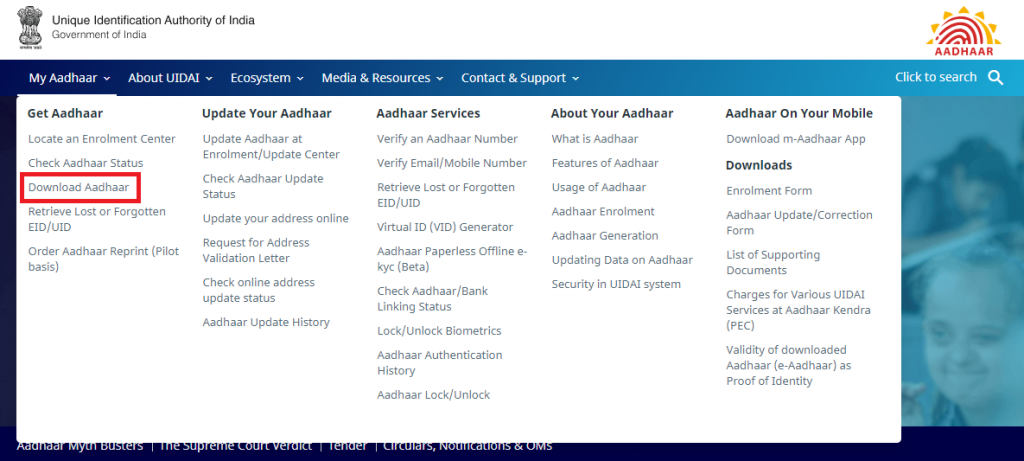 Step 3: Select the “Aadhaar” option under “I Have” section
Step 3: Select the “Aadhaar” option under “I Have” section
Step 4: Enter your 12-digit Aadhaar number. Select the “Masked Aadhaar” option if you do not want to show full digits of your Aadhaar number
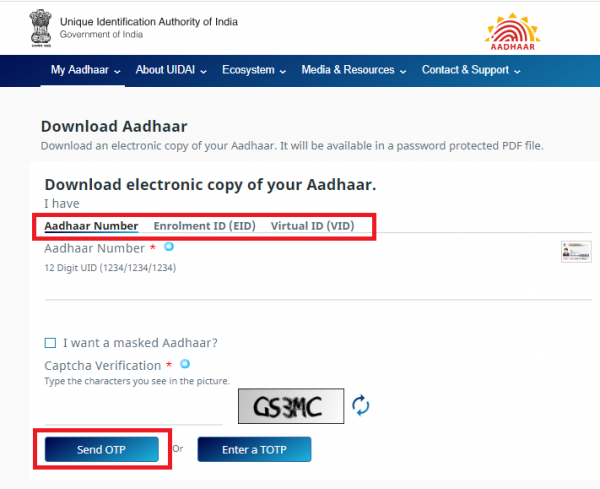 Step 5: Enter Captcha Verification Code and Click “Send OTP” option to get the one time password on your registered mobile number
Step 5: Enter Captcha Verification Code and Click “Send OTP” option to get the one time password on your registered mobile number
Step 6: Enter the OTP received on your mobile number
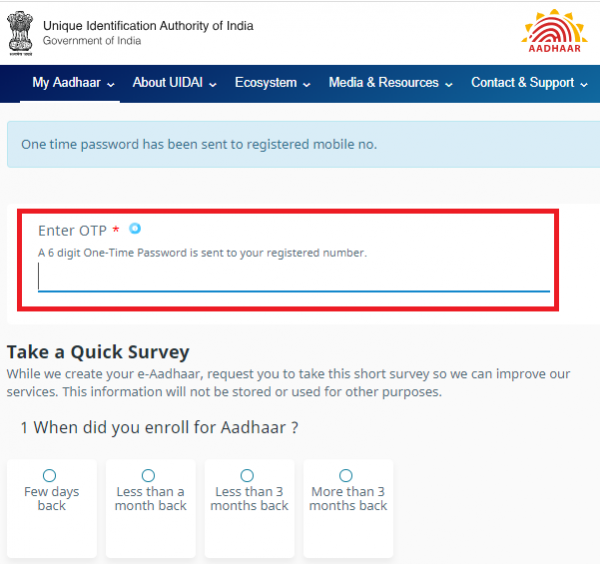 Step 7: Complete the survey and click “Verify And Download” to download the eAadhaar card.
Step 7: Complete the survey and click “Verify And Download” to download the eAadhaar card.
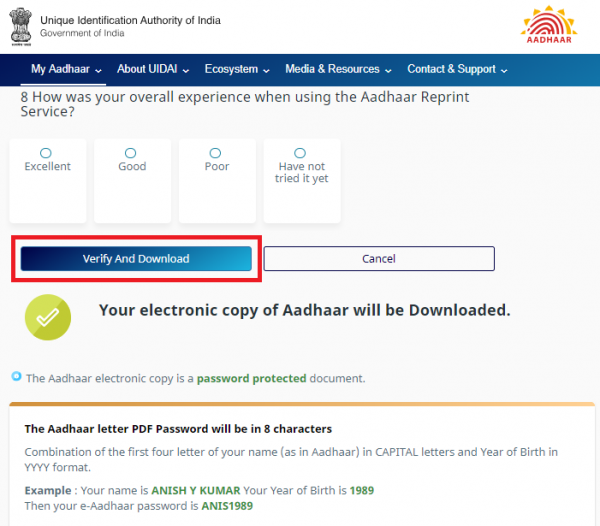
Steps to Download Aadhaar Card by Virtual ID (VID)
Downloading Aadhaar number through the Virtual ID is the latest addition to UIDAI’s portal for Aadhaar download. Follow the below-mentionedsteps to download Aadhaar card using the virtual ID online:
Step 1: Visit UIDAI’s online portal
Step 2: Click “Download Aadhaar”
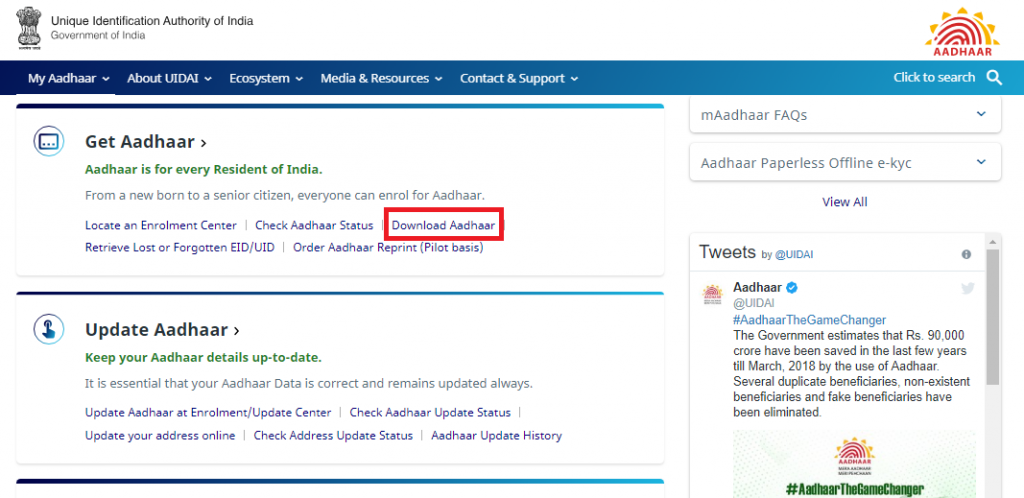 Step 3: Select the VID option from the “I Have” section
Step 3: Select the VID option from the “I Have” section
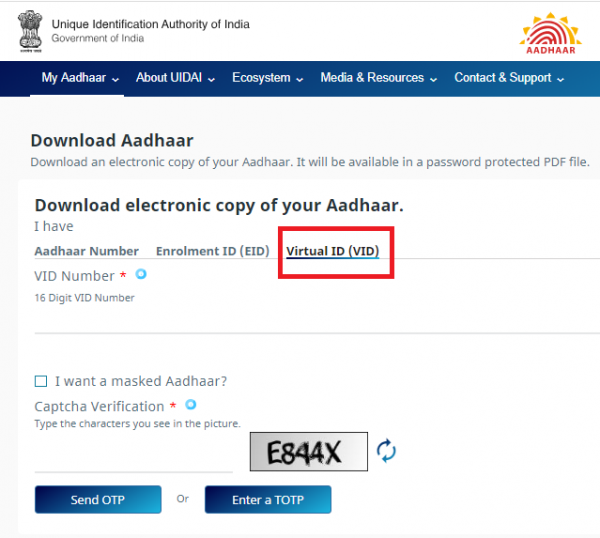 Step 4: Enter your virtual ID, full name, pin code and security code
Step 4: Enter your virtual ID, full name, pin code and security code
Step 5: Now click “Send OTP” to generate OTP
Step 6: Alternatively, you can use the TOTP feature to authenticate your request
Step 7: e-Aadhaar will be downloaded to your system
Step 8: You can access it by entering the Aadhar card password.
Step 9: Enter the 8 digit password to open the PDF file – first four letters of your name in CAPITALS and “Year of Birth”
e-Aadhar Card Download by Using Enrolment Number (EID)
In case you have not got your Aaadhar card yet or have forgotten your Aadhaar number, you can still download your e-Aadhaar by entering the Aadhaar Enrolment Number (EID). Follow the given steps below for e-Aadhaar card download by enrolment number:
Step 1: Visit www.uidai.gov.in
Step 2: Click “Download Aadhaar” option
Step 3: You will be redirected to https://eaadhaar.uidai.gov.in/
Step 4: Enter your 14-digit enrolment ID number and 14-digit time and date values
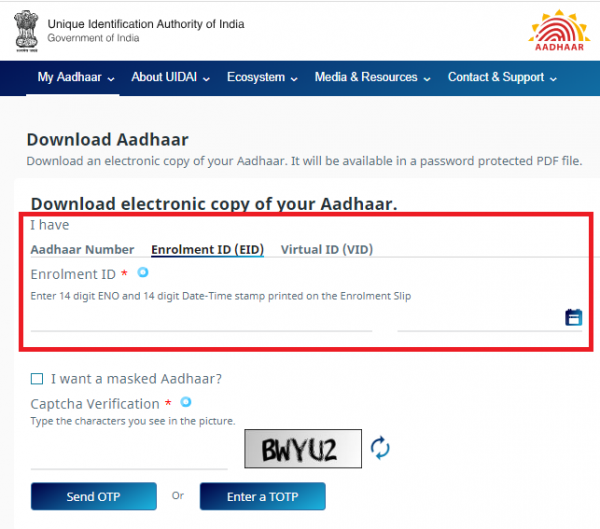 Step 5: Enter your full name, pin code, image captcha code
Step 5: Enter your full name, pin code, image captcha code
Step 6: Click “Request OTP” to generate an OTP
Step 7: Press “Confirm” Button.
Step 8: You will receive the OTP on your registered mobile number
Step 9: Enter the OTP & click on the “Download Aadhaar” option
Steps for Aadhar Card Download by Name and Date of Birth
In case you do not remember your Aadhaar number or EID, you can still download e-Aadhaar by entering your name and date of birth. Follow these steps for Aadhar card download:
Step 1: Visit Aadhaar website https://resident.uidai.gov.in/lost-uideid
Step 2: Enter your full name and either your registered e-mail ID or mobile number and the security code
Step 3: Click the “Send OTP” button
Step 4: Enter the OTP received on your registered mobile number and click on the “Verify OTP” button
Step 5: A message will appear on the screen informing the Aadhaar number is sent to your registered mobile number
Step 6: On Getting your Aadhaar enrolment number on your mobile, visit the e-Aadhaar page on the official UIDAI website
Step 7: Click “I have Aadhaar” option
Step 8: Enter Aadhaar enrolment number, full name, pin code, image captcha
Step 9: Click “Request OTP”
Step 10: An OTP will be sent to your mobile number. Enter this OTP and click “Download Aadhaar” to download Aadhaar
How to Download e-Aadhaar from DigiLocker Account
DigiLocker has collaborated with the UIDAI to make it available to the cardholders on linking the DigiLocker account with Aadhaar. DigiLocker is a cloud-based platform for the issuance, storage, sharing and verification of documents and certificates in digital form which enables the select registered organization to provide electronic or e-copies into ‘digital lockers’ allotted to citizens. Follow below-mentioned steps to download Aadhaar from DigiLocker Account:
- Step 1: Login to your DigiLocker account https://digilocker.gov.in/
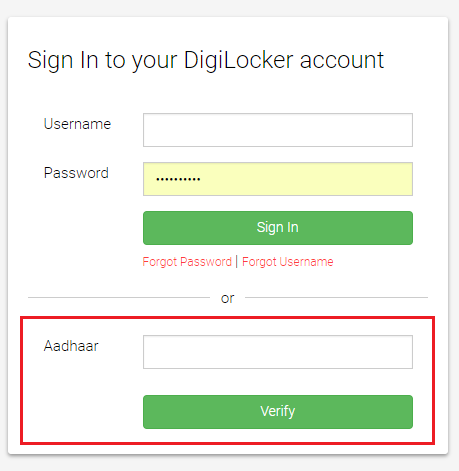
- Step 2: Click on “Sign In” button and enter your 12-digit Aadhaar number
- Step 3: Click on ‘Verify’ to get ‘OTP’
- Step 4: Enter the OTP received on your mobile number
- Step 5: Click ‘Verify OTP’
- Step 6: ‘Issued Document’ page appears. Download ‘e-Aadhaar’ using ‘Save’ icon
How to Download Masked Aadhaar
Masked Aadhaar card is similar to a regular Aadhaar card. The only difference between the two variants is that your Aadhaar number is partially hidden and only last 4 digits of your Aadhaar number are visible. It is aimed at protecting your Aadhaar number from being disclosed to others. Your masked Aadhaar card is equally valid as your regular e-Aadhaar. Follow the steps mentioned below to download masked Aadhar card:
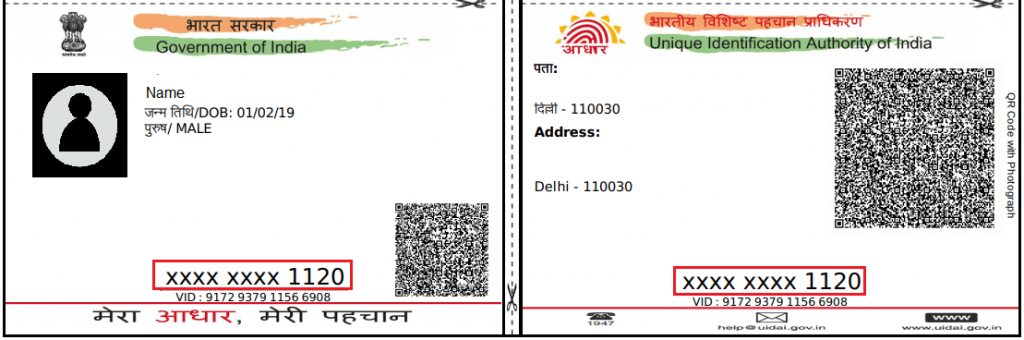 Step 1: Click on the link https://eaadhaar.uidai.gov.in/
Step 1: Click on the link https://eaadhaar.uidai.gov.in/
Step 2: Select Aadhaar, VID or Enrolment Number in the “Enter your personal details” section
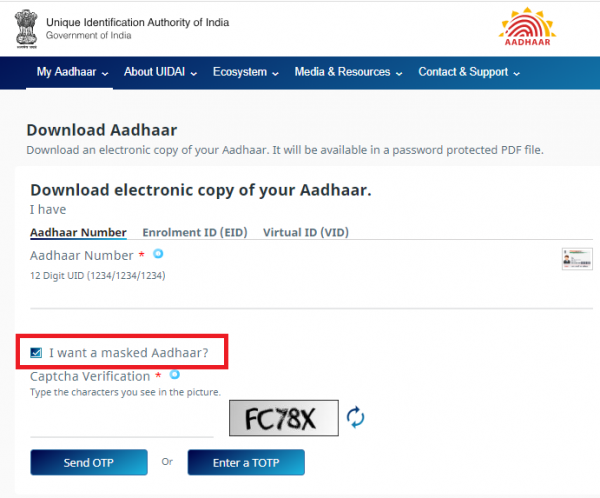
Step 3: Select “Masked Aadhaar” in the “Select your preference” section and enter other details such as your Aadhaar number, full name, pin code and the security code
Step 4: Click on “Request OTP” to send OTP to the mobile number registered with UIDAI
Step 5: Click on “I Agree” to give consent to UIDAI for authentication using your personal details
Step 6: Click on “Confirm” to send OTP to your registered mobile number
Step 7: Enter the OTP and click on “Download Aadhaar” to download the masked Aadhaar card
Get Aadhaar Card without Registered Mobile Number
Without the registered mobile number, you cannot get your Aadhaar online. You can follow the below-mentioned steps to get Aadhaar without mobile numbers.
Step 1: Visit the nearest Aadhaar centre with your Aadhaar number
Step 2: Provide the required bio-metric details verification like thumb verification, retina scan, etc.
Step 3: Also carry other identity proof like a PAN and identity card
Step 4: The person concerned at the centre will give a print out of the Aadhaar. A normal paper form will charge Rs 50, while the PVC version will cost Rs 100.
Steps to Download e-Aadhaar through Umang App
For downloading Aadhaar through Umang applicants need to follow the simple process mentioned below::
- Step 1: Download and open the Umang App
- Step 2: Click “Aadhaar Card” under all services tab
- Step 3: Click “View Aadhaar Card From DigiLocker”
- Step 4: Login with your DigiLocker Account or Aadhaar number
- Step 5: Enter the OTP received on your registered mobile number
- Step 6: Click “Verify OTP”
- Step 7: Now you can download your aadhaar by clicking on download icon
How to Know Your Aadhaar Number on Mobile
If you want to get your Aadhaar on mobile, you need to follow the below mentioned steps:
Step 1: Visit the official website of UIDAI https://resident.uidai.gov.in/verify-email-mobile
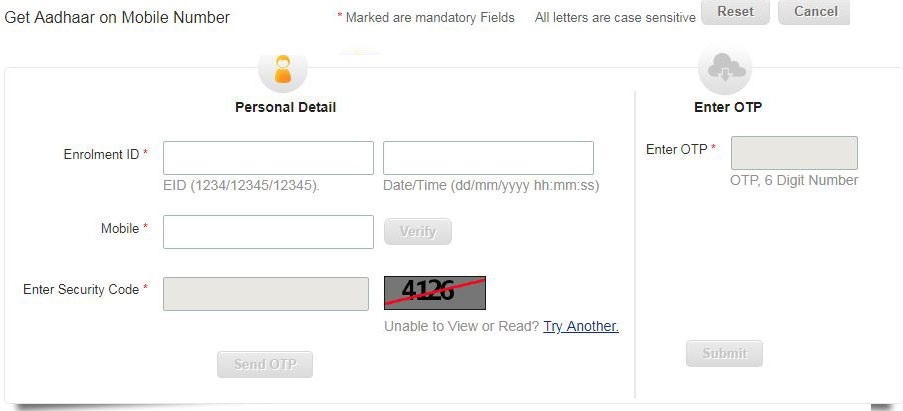
Step 2: Enter your 14-digit Enrolment ID and the date and time of enrolment mentioned on your acknowledgment slip
Step 3: Enter your registered mobile number, security code
Step 4: Now click the “Send OTP” tab to process further
Step 5: You will receive the 6-digit OTP on your registered number
Step 6: Enter the “OTP” and click the “Submit” button
Step 7: You will receive the Aadhaar number on your registered mobile number as a text message
How to Take e-Aadhaar Card Print after Download
You will have to enter the 8-digit password to open your e-Aadhaar letter. The password consists of first four letters of your name and the year of your birth. After you download your Aadhaar card in the pdf format from UIDAI’s website, you can print your Aadhaar card online. The facility to check status and Aadhaar card download is available online.
Points to Remember
- You cannot download Aadhaar if your mobile number is not registered with UIDAI.
- UIDAI sends OTP to the registered mobile number for authentication before allowing you to download the pdf Aadhaar card.
- You cannot download Aadhaar card without OTP.
- You can download e-Aadhaar as many times as you want.
- Downloaded e-Aadhaar can be used in place of your original Aadhaar card everywhere.
- After downloading the online Aadhaar, one can get its print out by entering the password.
